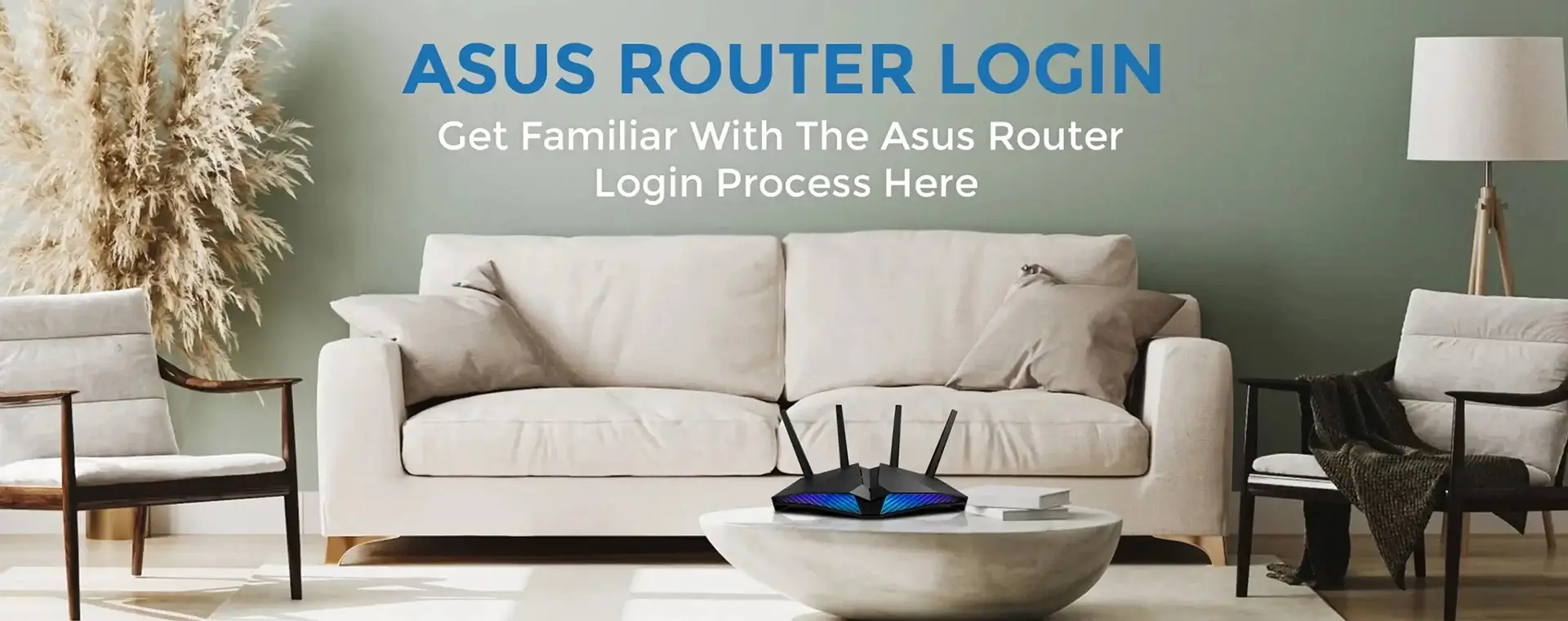
Asus Firmware Update
Firmware is the software that is installed on your Asus router. And, in order to ensure the smooth functioning of your router and other networking devices, it is important that you update the same regularly. But, asus firmware update is as easy as it gets. There are two methods you can do so:
- Updating the firmware using the WebGUI
- Updating the firmware manually
This website will discuss these methods and answer some FAQs on the asus firmware update process.
Asus firmware update using the WebGUI
- Make sure you are connected to the internet before you begin with the update process.
- Now, open a web browser of your choice on your web browser and in the address bar, type http://router.asus.com and press enter.
- You will be directed to the Asus router login page. Here, you will now enter the login username and the password in the respective fields and click on the Sign In button.
- If you have forgotten the username or the password for sign in, you will need to restore the device to the factory default settings using the router RESET button.
- On the next window, you will see a pop-up message at the top right corner next to App. A message saying “A new version of firmware is now available.” will be displayed with the Link to Update the firmware version.
- Click on the “Update Now” link. It will direct you to the Administration page. Now, go to the System tab and click on the Firmware Upgrade button.
- The system will start updating the firmware and the progress will be displayed on- screen. Once the update process is complete, sign-in to the web based UI again and go to the Administration tab again. Now, click on the “Restore/Save/Upload Setting” tab and click on the “Restore” button in the Factory Default section.
- You will now see a pop-up appear on the screen asking you if you wish to RESET your router. Click on the Ok button and the reset operation will begin.
- Once the RESET operation is over, go to the router.asus.com login page and follow the steps to set up your router once again.
This step completes the Asus firmware update process using the web based GUI.
Manual Asus firmware update process
Unlike the webGUI method of updating the firmware, this method involves downloading the
latest version of the firmware of your device from the ASUS website. You can check for the
support page of your respective router model on the website and download the latest
firmware file. Download the firmware file. It will be downloaded in the “.zip” format and you’ll
need an extractor software to unzip the files. Once you have the files downloaded and
unzipped, here are the steps you’ll need to follow:
- Firstly open a web browser of your choice and in the address bar, type http://router.asus.com
- You will be directed to the Asus router login page. Here, you will now enter the login username and the password in the respective fields and click on the Sign In button.
- If you have forgotten the username or the password for sign in, you will need to restore the device to the factory default settings using the router RESET button.
- Once you are logged in, go to the Administration tab in the Advanced Settings section and click on the Firmware Upgrade tab. Here, under the AiMesh router section, click on the “Upload” button next to Manual Firmware Update.
- A new window will appear on the screen. Select the downloaded and extracted firmware file from the file list and click on the “Open” button to upload the firmware.
- Then allow some time for the device to update the firmware file. The progress will be visible on the screen. Once you have updated the firmware, reset your device.
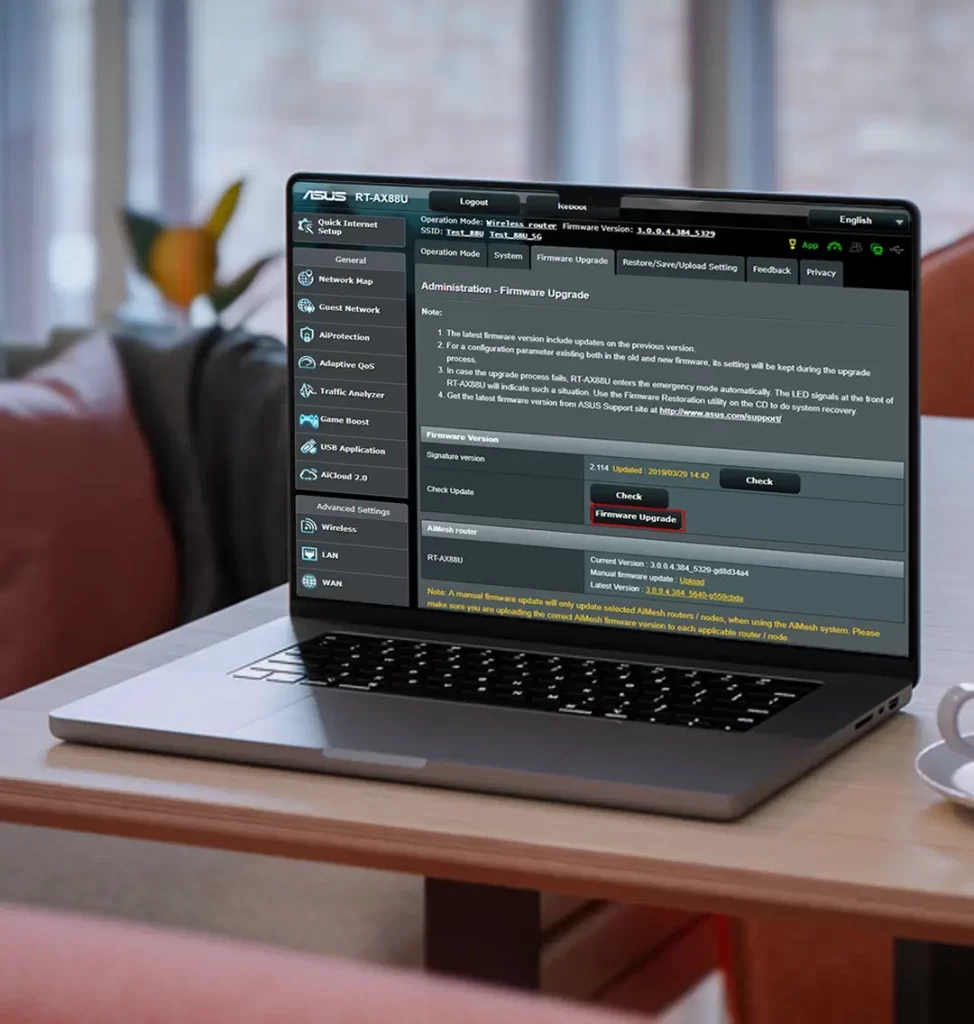
This step concludes the manual asus firmware update process.
Answers to some FAQs
What to do if the asus firmware update fails repeatedly?
Make sure you reset your asus router once and try updating the firmware again. If it doesn’t work again, you can make use of the Firmware Restoration Utility to help you upload the firmware in Rescue Mode.
How To download the latest firmware files for my asus router?
You can access the Support page of the official Asus website and sort the search using the model name. This will give you all the firmware updates available to download. You can
follow the link https://www.asus.com/support/Download-Center to access the asus firmware download page.
What to do if I’m not able to enter the web UI to restore my asus router
A. You can use the alternative RESET method instead of the UI. Follow the steps:
- Push the RESET button on your wireless router for about 5-10 seconds until the LEDS on the front panel begin to flash.
- Release the RESET button and allow the device to restart itself. Make sure you do not switch off or remove the power cable or batteries from the device as doing so may result in hardware damage.
- Wait for the LED lights to turn on again and try to login to the WEB UI now.