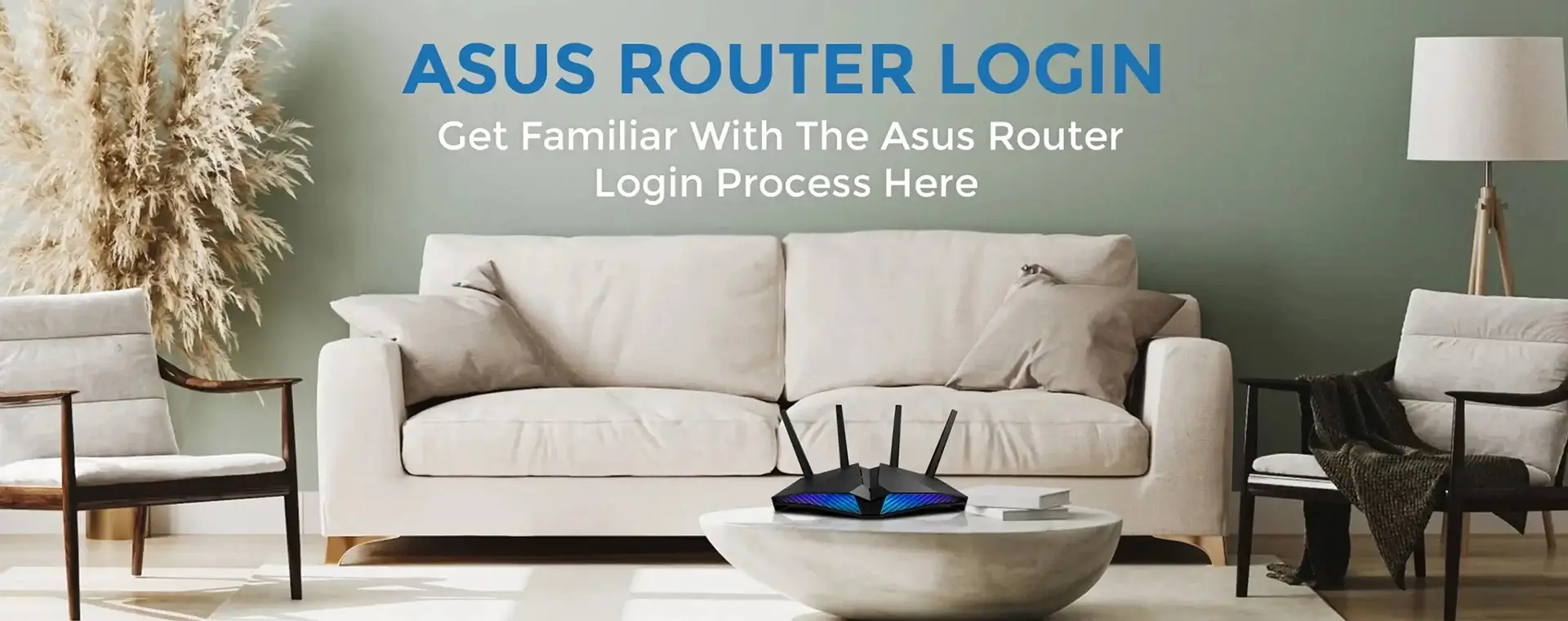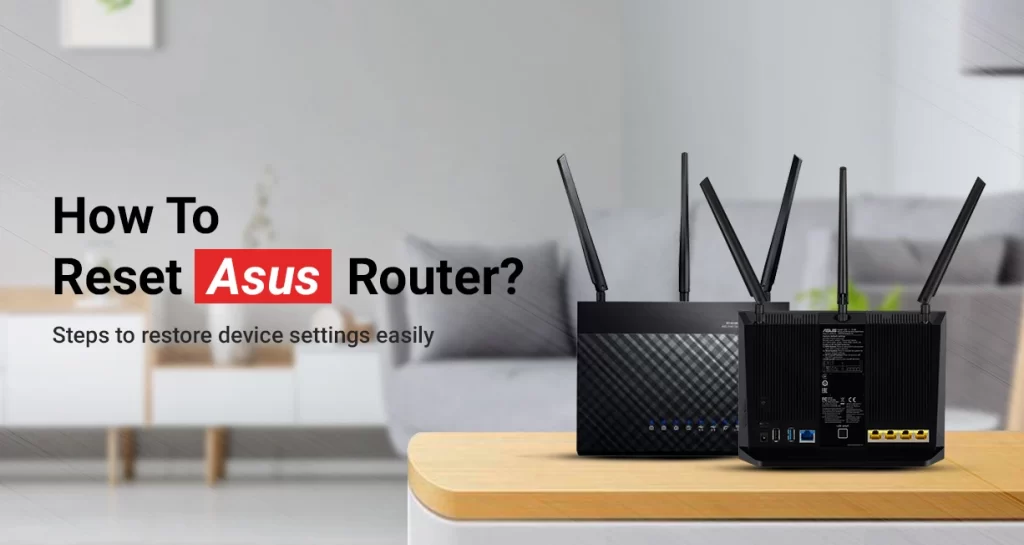Did you forget your Asus router password? Well, that’s the reason you are looking for steps to learn how to factory reset the Asus router in order to retrieve or reset the password. Before you take this step to reset asus router, there are a few things that may be of some interest to you.
Resetting your Asus wireless router brings your device back to its factory default settings. The factory default settings are the original settings of your wireless router. In simple words, all the configurations and wireless connections will be removed from your device. The reset process completely wipes off your router’s internal memory.
So if you have forgotten your router password, first, you should try to retrieve it in some ways. Let’s learn how to retrieve the password and then how to reset Asus router password.
How To Retrieve Asus Router Password?
First of all, tell us, whether you changed the default Asus router password. If not, then you can easily get access to your router without having to learn how to reset Asus router.
Simply, look at the backside of your router and you will find a wireless card or label. Your Asus router’s IP address, web address, username, password, and MAC address will be written over there.
Login URL – router.asus.com
Username – admin
Password – password
Use the default username and password to gain access to your wireless router.
If you changed the router admin password, then you are only left with an option to learn how to reset Asus router password.
How To Reset Asus Router Password?
To learn how to factory reset Asus router, kindly follow the instructions given below:
- Firstly, take a sharp object, such as a toothpick or a paperclip.
- Secondly, locate the reset button on the backside of your router.
NOTE – The button will be housed a little inside the frame of your wireless router.
- Press your Asus router’s reset button and hold it down for about 10-12 seconds.
- After that, release your router’s button and allow your router to restore the factory default settings.
- Now that the router has been back to its factory default settings, you can login via the default login credentials and change the Asus router password.
How To Change The Asus Router Password?
To change the router admin password, you need to login to the router. Use the default login URL and credentials to get access and change your Asus router’s password.
- Open a web browser on a device connected to the Asus wireless router.
- After that, type http://router.asus.com and you will see the login page.
- Put down the username as “admin” and password as “password”.
- Click the Login button.
- Select Administration and then choose Change Password.
- Follow the on-screen instructions to change the router admin password.
Bonus Tip – It is a good idea to take note of your Asus router’s new password. If you forget the new password in the future, you can easily login by accessing the written note.
Final Thoughts
It is very easy to learn how to reset Asus router password by resetting your device to the factory default settings. Make sure you reconfigure your router after the reset process. You can use the Asus Router app or the web interface (router.asus.com) to set up your Asus wireless router.
This page was all about how to reset Asus router and regain access to the device. We expect this post to help you in retrieving or regain access to your device. If you still come across any issues with your Asus WiFi router, do reach out to our support team for more help.